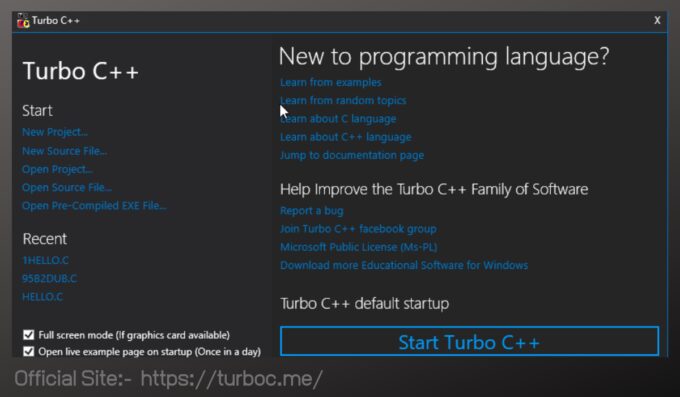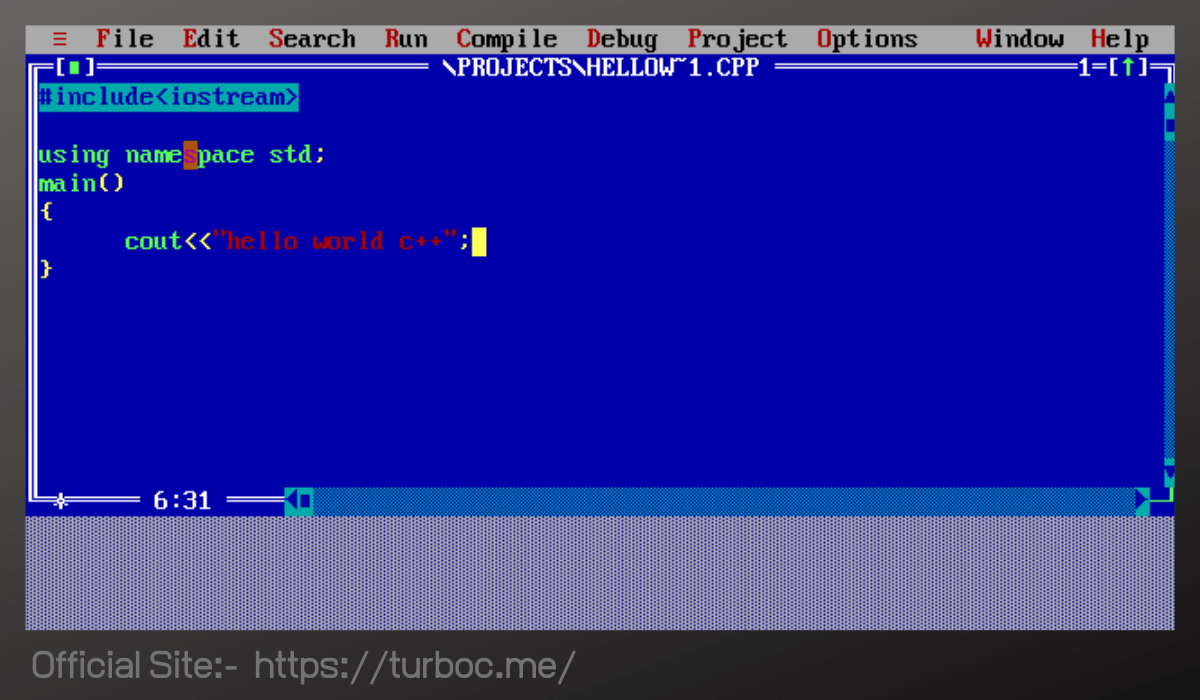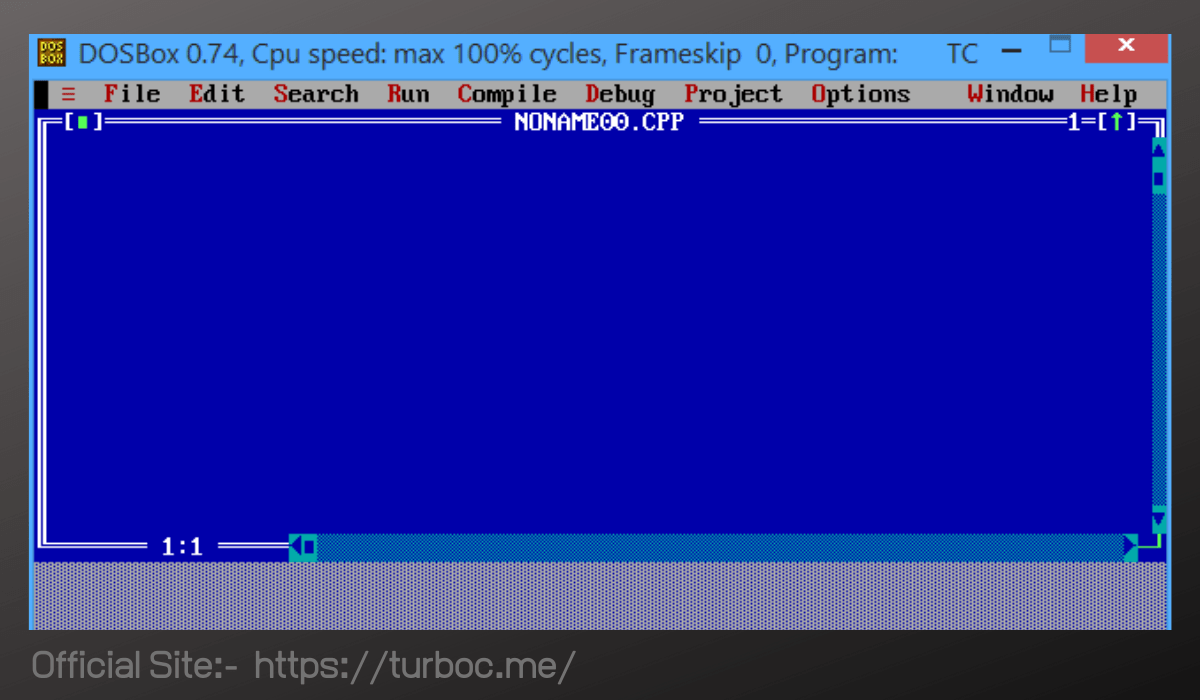On the internet, you will find many compilers for C++. You can Download & try anyone. Here, today we are going to install Turbo C++ on laptop and PC step by step. Turbo C++ software works for both C and C++ languages. To download and install the Turbo C++ software just follow these simple steps:-
If you haven’t downloaded the software then first download it from here: Go to Download Page, then follow installation steps.
Steps to Install Turbo C++ on PC/Laptop:
1. How to install Turbo C++ Software
- Step 1: Download the Turbo C++ software file in your system.
- Step 2: If you have previously installed any version of turbo c software then first uninstall that version.
- Step 3: Now Extract the downloaded zip file, looks similar to “turbo C++.zip”
- Step 4: Run or Double Click on the “setup.exe” file.
- Step 5: Follow setup instructions as guided in software.
- Step 6: Still have any doubt or any error occurs then Check Turbo C++ Common Problems Solution
2. How to use Turbo C++ Software
- Steps 1: Double Click on Turbo C++ Icon from the Desktop.
- Step 2: Click on the button “Start Turbo C++” if you want to run turbo c++ in full-screen mode.
- Step 3: And If you don’t want to open in full-screen mode then uncheck the full-screen mode checkbox before clicking on the “Start Turbo C++” button.
Full-Screen Mode:
Window Mode:
3. Turbo C++ Software System Requirements
Operating System Pre-Requirement
| Windows 10, 8.1 and 8 | No Pre-Requirement |
| Windows 7, Vista and XP | .NET 4.5 Framework Required |